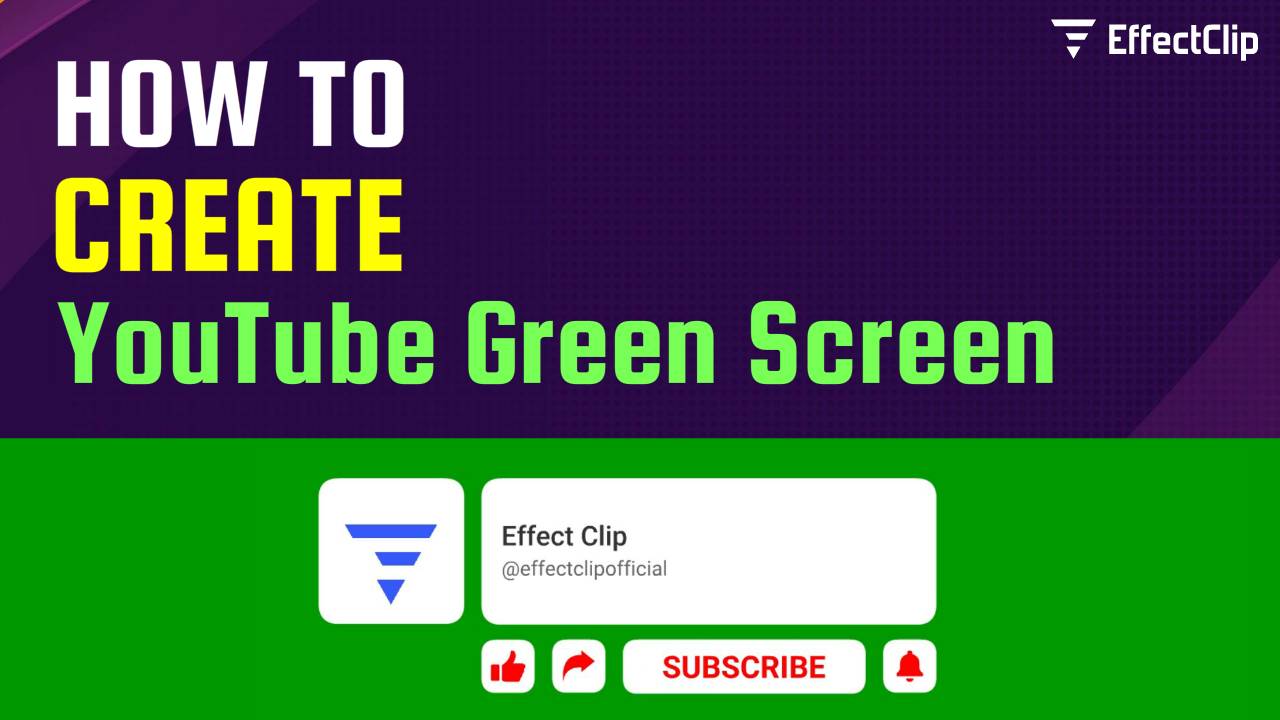
06-06-2025
552
Want to know how to create a green screen YouTube subscribe button that’s fast, free, and looks great in any video? You’re in the right place. In this post, we’ll walk you through everything — no editing experience needed. Using EffectClip, you can generate a high-quality green screen subscribe animation in seconds. Perfect for creators looking to boost engagement on their channel without learning After Effects or hiring a designer.
A green screen YouTube subscribe button is an animated element that plays on top of your video content. It reminds your viewers to hit like, subscribe, and maybe even comment or share. The green background allows you to remove the background using any video editing software, even on your phone. It makes your video look professional, polished, and interactive. You can easily create a YouTube green screen animated template in EffectClip Editor.
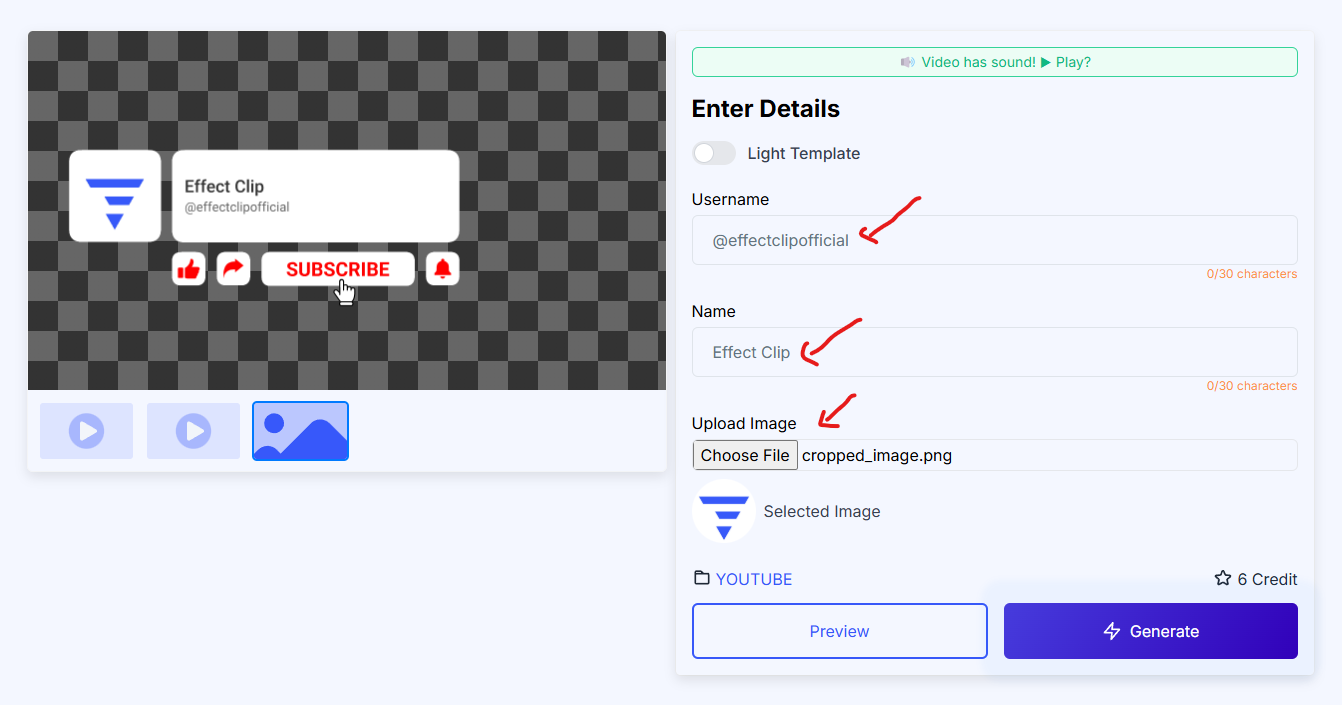
Go to EffectClip, an easy-to-use platform for creating animated video elements. It offers templates for YouTube, Instagram, TikTok, and Twitch, and no software download is needed.
Once on the homepage, click “Templates” and scroll through the list. Look for templates labeled with “YouTube Subscribe Green Screen” or similar. Some popular styles include bubble-up animations, pop-up buttons, fade-ins, and zooms.
Click on the template you like. You’ll be taken to a customization page where you can add your YouTube channel name, username, and even upload your channel image or logo. This makes the animation feel personal and professional.
After entering your details, hit the “Generate” button. Within a few seconds, your animated green screen subscribe button is ready to download. Use the MP4 version for green screen use in editors like Filmora or CapCut. Premium users get MOV transparent downloads with no watermark.
Once downloaded, import the green screen video into your project timeline. Use the chroma key or green screen remover feature available in all major video editors, like:
Remove the green background and position the subscribe animation anywhere in your video — usually, bottom-right or center-bottom works best.
When you sign up for a free account on EffectClip, you get instant free credits to create and download animations. This means you can test out templates before deciding to go premium. It’s risk-free and super convenient.
EffectClip also offers creative variations like:
Creating a Green Screen YouTube Subscribe Button has never been easier, thanks to EffectClip.
It’s free to start, takes less than 2 minutes, and gives your videos the edge they need to stand out. Whether you're just starting your YouTube journey or you're already growing fast, adding a subscribe animation is a smart move. Try it out today and see how a small animation can bring big results to your channel!
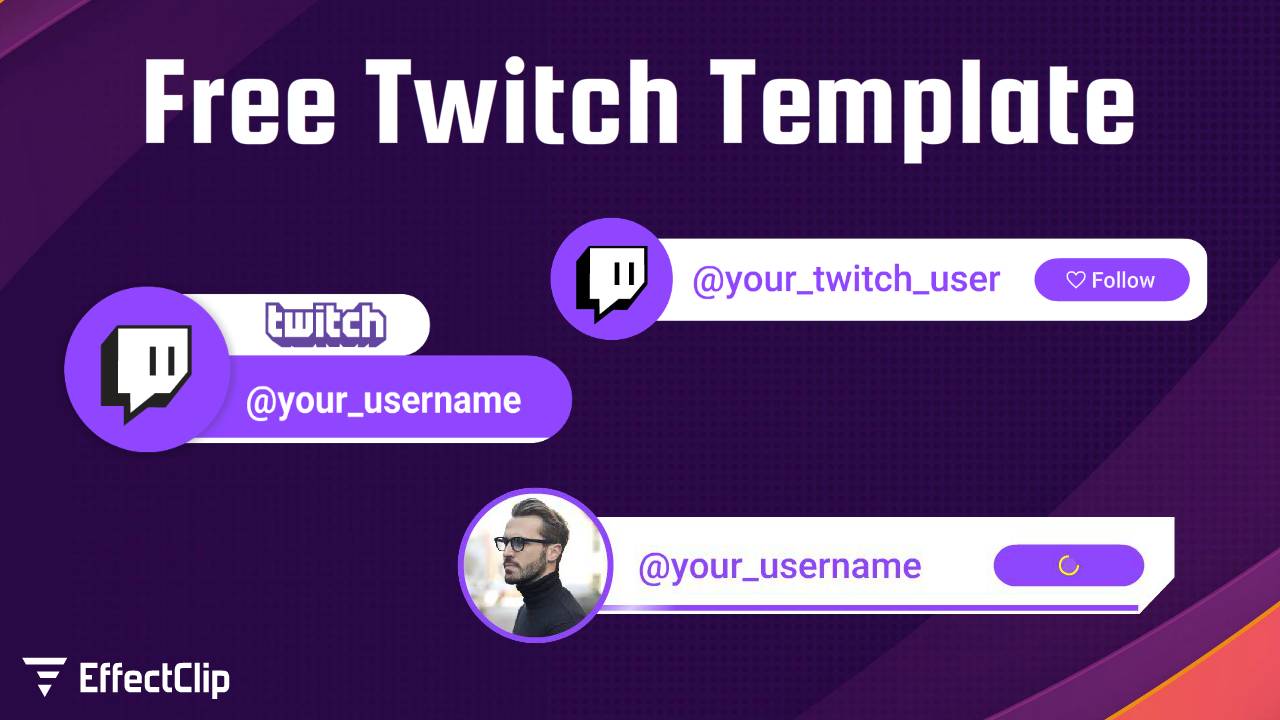
by EffectClip
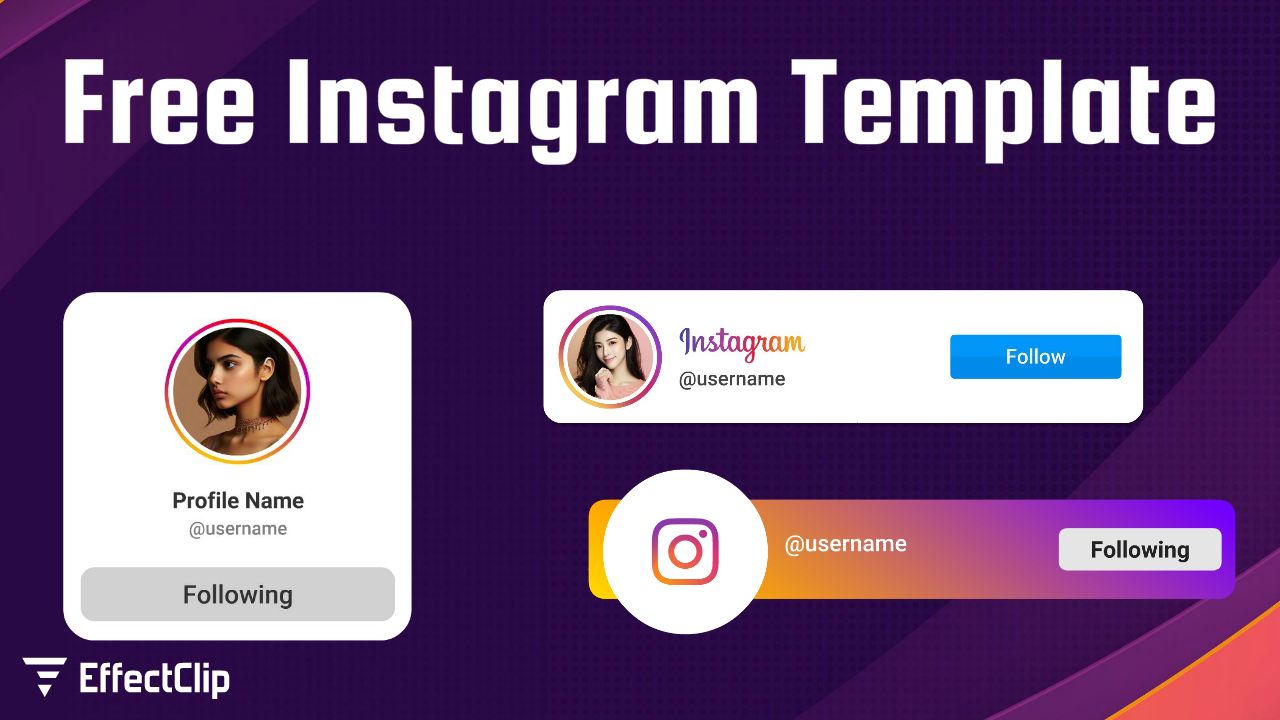
by EffectClip
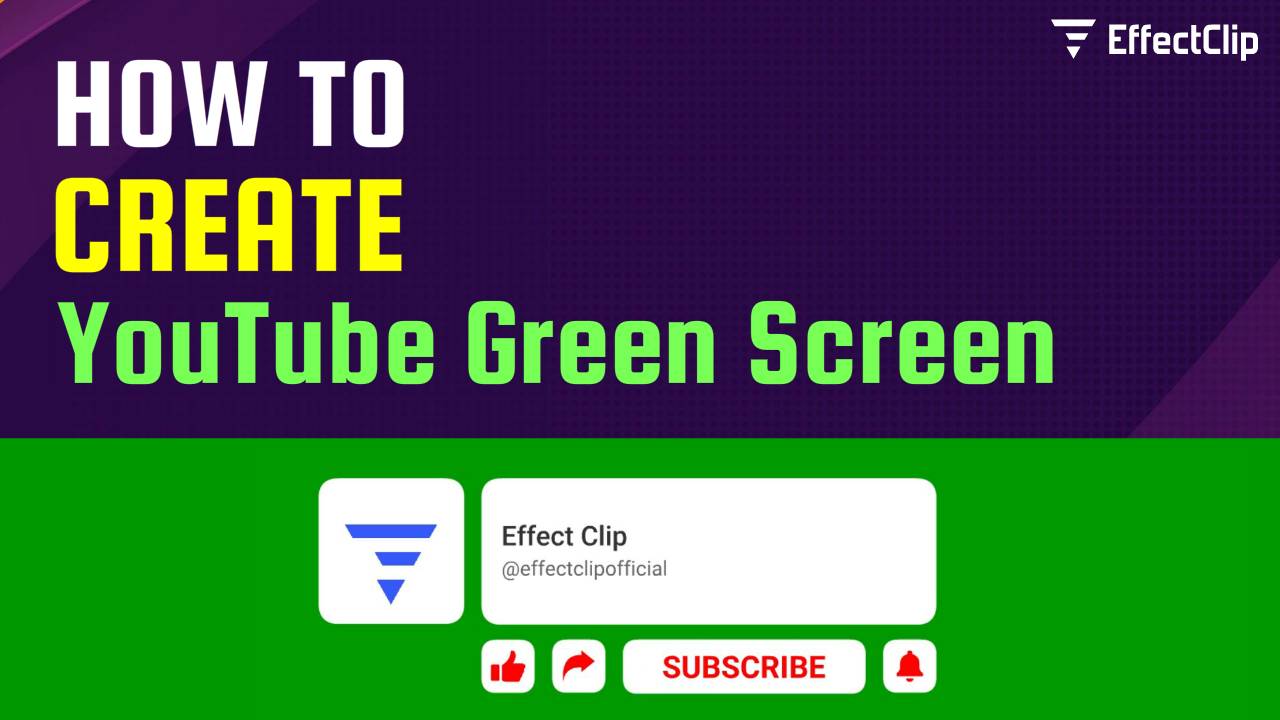
by EffectClip