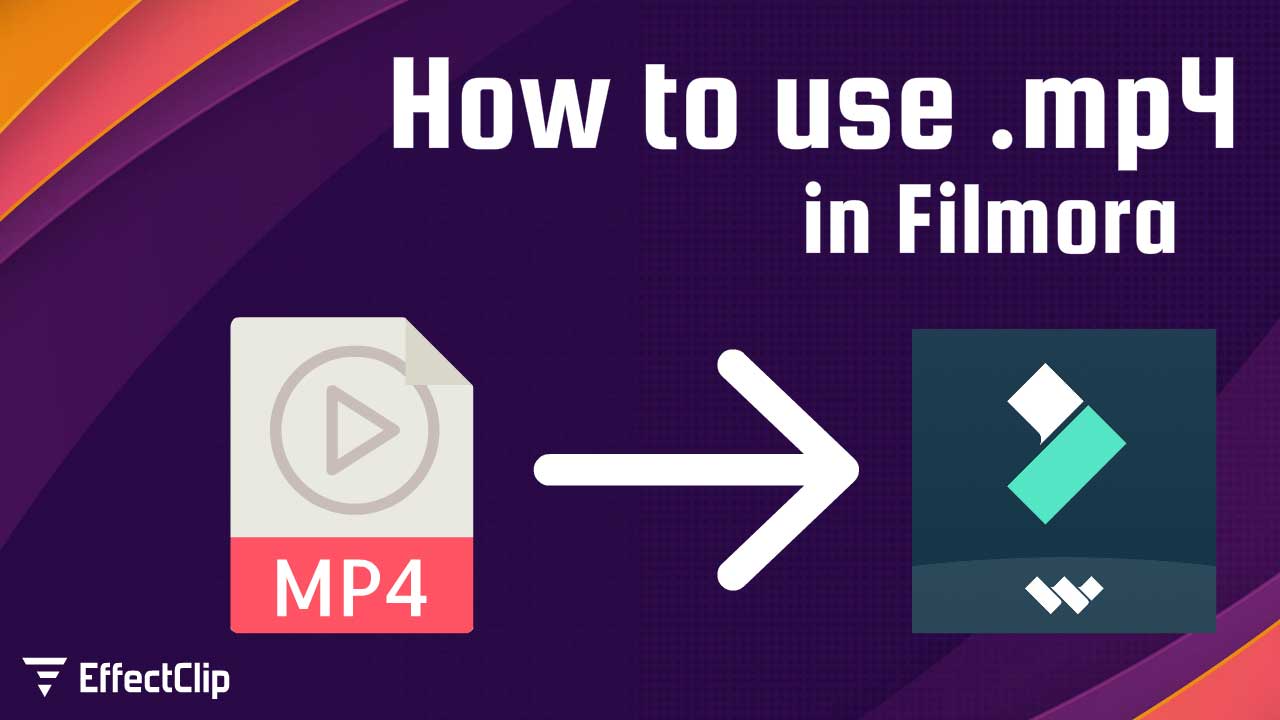
06-06-2025
1060
Green screen templates are a fantastic way to enhance your video projects with dynamic effects, transitions, or animations. With Filmora, using MP4 green screen templates is simple and efficient. In this guide, we'll walk you through the steps to use green screen templates and make your videos stand out.
Green screen templates are pre-designed video files with a solid green background, allowing you to overlay the animation onto your footage seamlessly. Once the green background is removed, the remaining animation integrates perfectly into your video.
Use High-Quality Templates: Ensure your green screen templates are of high resolution for a polished look. - Optimize Lighting: Properly lit footage ensures better integration of green screen effects. - Experiment with Settings: Use the Chroma Key settings in Filmora to fine-tune the transparency and edges.
EffectClip offers a wide variety of green screen templates. Users can download templates such as YouTube subscribe animations, Twitch follow alerts, and gaming overlays in MP4 format and integrate them into Filmora seamlessly.
By following this guide, you can easily use these templates in Filmora to create stunning videos. Don’t forget to explore platforms like EffectClip.com for high-quality templates tailored to your needs.
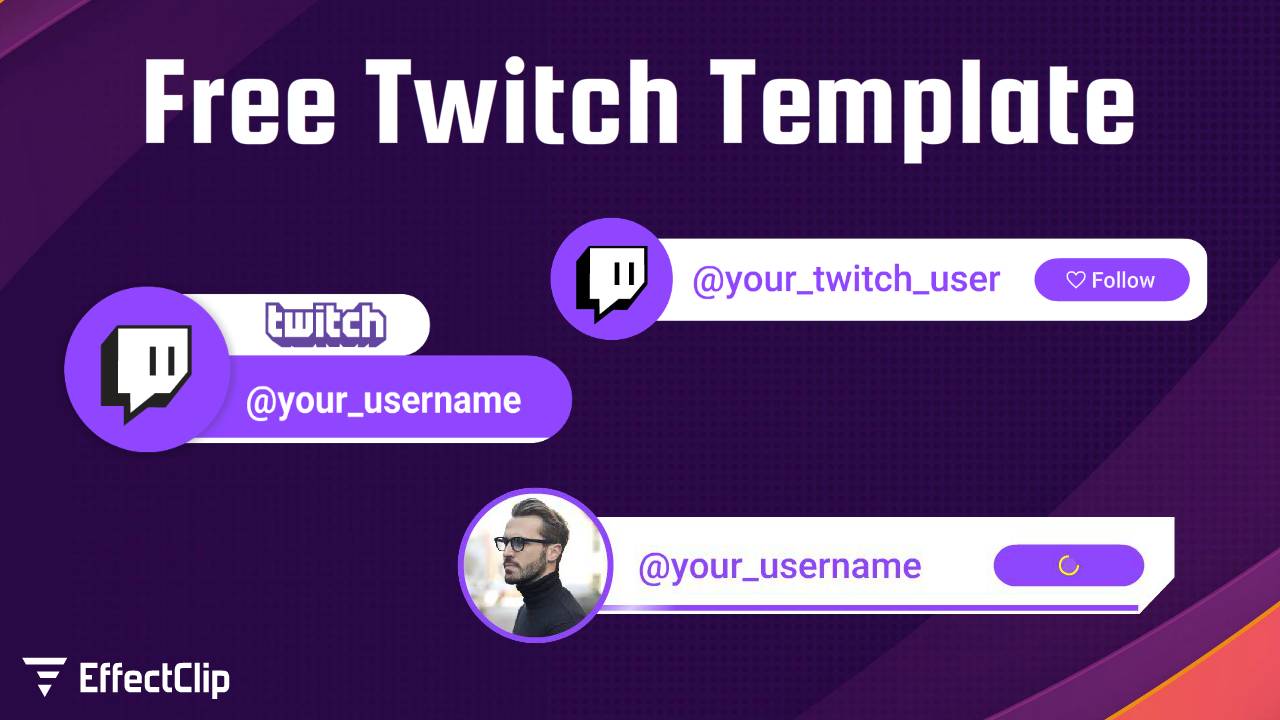
by EffectClip
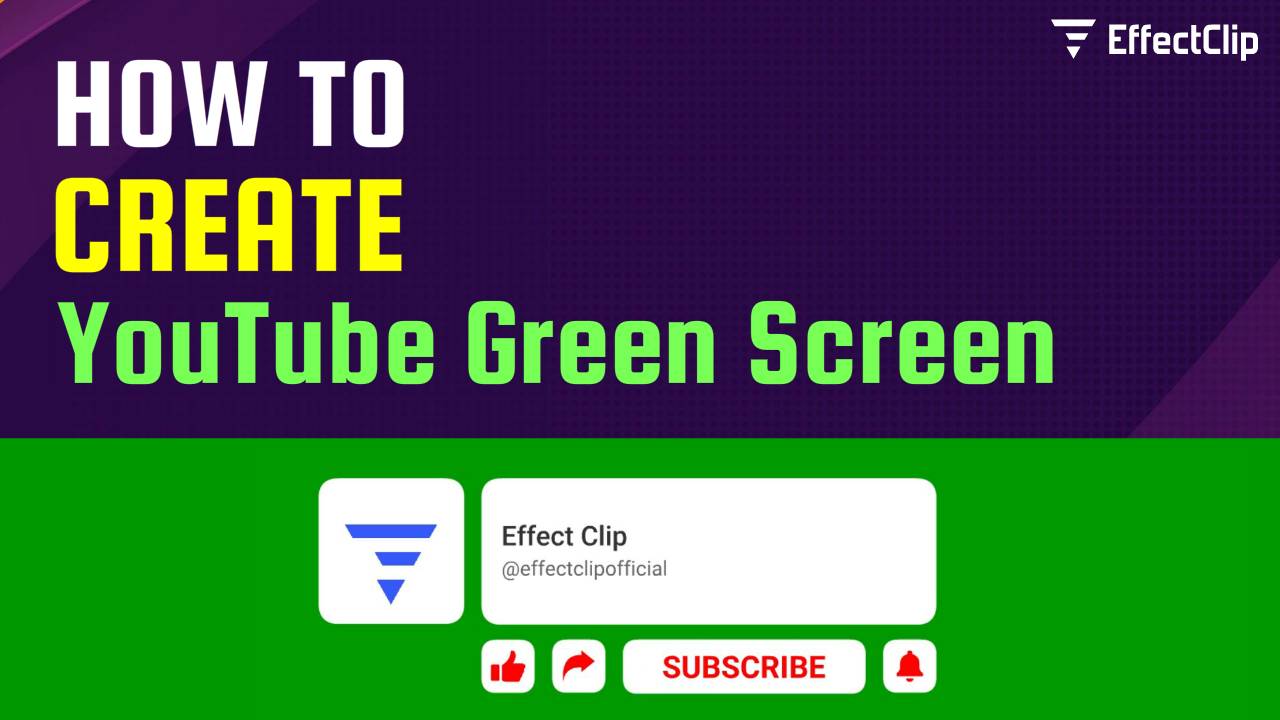
by EffectClip
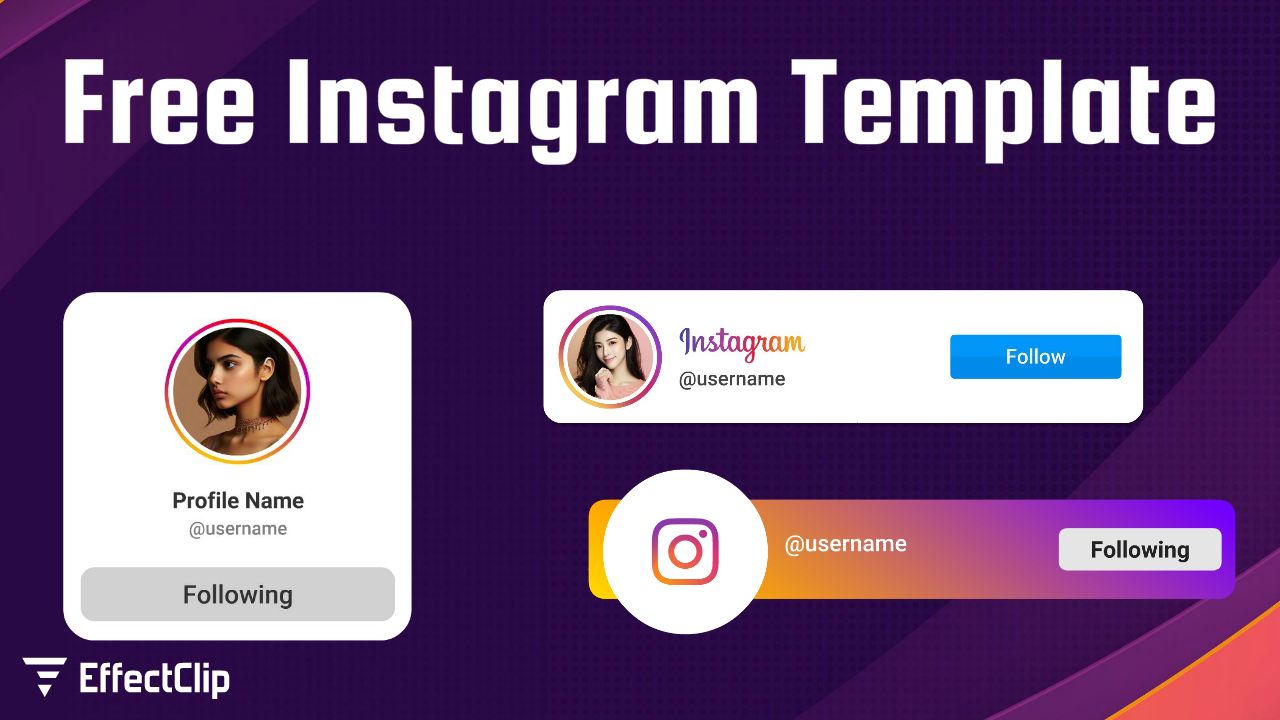
by EffectClip